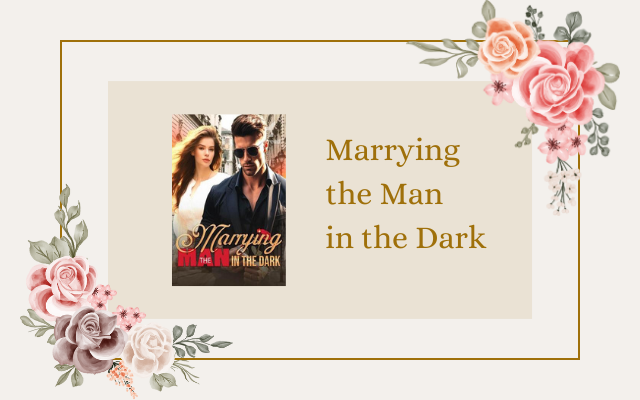- Understanding Payroll Liabilities in QuickBooks
- Adding Payroll Liabilities to QuickBooks: Step-by-Step Guide
- How to Set Up Payment Schedules for Payroll Liabilities in QuickBooks
- Managing and Tracking Payroll Liabilities in QuickBooks
- Common Pitfalls to Avoid When Adding Payroll Liabilities in QuickBooks
- 1. Incorrect Calculation of Payroll Liabilities
- 2. Failure to Enter the Liabilities in the Correct Payroll Period
- 3. Entering Incomplete Information
- 4. Failure to Post Liabilities to the Correct Accounts
- 5. Not Reconciling Payroll Liabilities Regularly
Understanding Payroll Liabilities in QuickBooks
Payroll liabilities are one of the most important aspects of a business. They are the amounts that the accounting department of an organization owes to its employees covering a specific payroll period. As an employer, there are numerous different types of payroll liabilities that must be understood and accounted for in a financial statement. QuickBooks is the most popular accounting software that can be used to manage all payroll liabilities for your business.
A payroll liability involves the total amount owed by a business to its employees, which can include but is not limited to payroll taxes, employee benefits, and retirement plans. However, it is important to note that not all payroll liabilities are expenses. While the amounts owed are not necessarily expenses, they still require accurate record-keeping and regular paydowns, such as employee benefits or insurance plans.
If you have already set up employee salaries, wage scales, and earnings, then it’s time to get familiar with payroll liabilities and QuickBooks. Payroll liabilities can be managed manually or by using accounting software such as QuickBooks. QuickBooks allows you to maintain an accurate record of your payroll liabilities and makes the process of paying your employees seamless. QuickBooks offers a range of features and tools including tracking employee time, handling employee salaries and bonuses, and calculating all payroll taxes.
To start recording payroll liabilities in QuickBooks, Navigate to the “Payments” section in the main dashboard menu and then select “Payroll Liabilities.” QuickBooks will prompt you to enter the liability details, such as the name of the liability account, which deductions should be made from the employee’s payroll, and the amount owed. Once the information has been entered, a summary of the liability will be displayed onscreen, allowing the user to quickly see the details of the liability and how it is reducing over time.
Two of the most common payroll liabilities that must be accounted for when using QuickBooks are payroll taxes and employee benefits such as health insurance. Payroll taxes include Social Security taxes, Medicare, and state and federal unemployment taxes. They must be paid on a monthly basis or as per federal or state regulations.If you have group insurance policies, QuickBooks can help you track the amounts owed to insurance companies and employees’ contributions towards the premiums. QuickBooks can also help you automate the calculations of any insurance-related payroll liabilities and deduct them from employees’ paychecks.
If the payroll liabilities are not being accounted for properly, it can lead to financial instability and penalties. It is important to prioritize the maintenance and tracking of payroll liabilities in QuickBooks. QuickBooks gives business owners an overview of their payroll liabilities as well as supplies insights into how to manage them efficiently. Understanding payroll liabilities in QuickBooks should be a top priority, as it can contribute significantly to the financial well-being of a business, as well as employees’ satisfaction.
Adding Payroll Liabilities to QuickBooks: Step-by-Step Guide
One of the most important responsibilities of any business owner is to accurately track and manage payroll liabilities. These liabilities include taxes that are withheld from employee wages, such as federal and state income tax, Social Security and Medicare taxes, and unemployment taxes. In QuickBooks, adding payroll liabilities involves several steps, which are detailed below.
Step 1: Understand the Types of Payroll Liabilities
Before you begin adding payroll liabilities in QuickBooks, it’s important to understand the different types of liabilities that you may need to account for. These include:
- Federal income tax (FIT)
- State income tax (SIT)
- Social Security tax (SS)
- Medicare tax (MED)
- Unemployment tax (FUTA and SUTA)
Each of these liabilities must be tracked and paid on a regular basis, according to federal and state laws. Failure to do so can result in serious penalties and fines.
Step 2: Set Up Payroll Items
Before you can add payroll liabilities to QuickBooks, you need to set up payroll items. Payroll items are codes that represent different types of pay and deductions that occur during payroll processing. These can include regular wages, overtime, bonuses, deductions for healthcare or retirement benefits, and more.
To create payroll items, go to the “Lists” menu in QuickBooks and select “Payroll Item List.” From there, click “New” and select the type of payroll item you want to create. Follow the prompts to enter the required information, such as the name of the item, the tax tracking type, and the tax agency that you will be paying the liability to.
Step 3: Calculate Payroll Liabilities
Once your payroll items are set up, you can use them to calculate the payroll liabilities that you owe. To do this, go to the “Employees” menu in QuickBooks and select “Payroll Taxes and Liabilities,” then “Create Custom Liability Payment.”
In the next window, select the payroll liability you want to calculate, and specify the date range for the liability (usually a quarter or month). QuickBooks will then calculate the total amount owed, based on the payroll items associated with that liability.
Note that you may also need to make adjustments for any changes to employee wages, such as raises or bonuses, that occurred during the specified time period.
Step 4: Record Payroll Liability Payments
Once you have calculated your payroll liabilities, you need to record your payments in QuickBooks. To do this, go to the “Employees” menu and select “Payroll Taxes and Liabilities,” then “Payroll Liability Payments.”
In the next window, select the liability you are paying and enter the payment date, payment amount, and any other relevant information. QuickBooks will then apply the payment to the liability, reducing the amount owed. Be sure to keep a record of all payroll liability payments, as well as any supporting documentation.
Step 5: Reconcile Payroll Liabilities
Finally, it’s important to regularly reconcile your payroll liabilities in QuickBooks to ensure that all payments have been properly recorded and accounted for. To do this, go to the “Employees” menu and select “Payroll Taxes and Liabilities,” then “Reconcile Payroll Liabilities.”
In the next window, select the liability you are reconciling and specify the date range to be reconciled. QuickBooks will then display a report showing the calculated liability amount, the payments made, and any adjustments or corrections that were made.
Review the report carefully to ensure that all payments are reflected accurately. If there are any discrepancies or errors, you will need to make adjustments as necessary and resubmit the liability payment.
By following these five steps, you can ensure that your payroll liabilities are properly tracked and managed in QuickBooks, helping to avoid costly penalties and fines.
How to Set Up Payment Schedules for Payroll Liabilities in QuickBooks
Once you have set up your payroll items and defined payroll schedules in QuickBooks, you need to learn how to set up payment schedules for payroll liabilities. Payroll liabilities are the amount of money you owe to different entities as payroll taxes, workers’ compensation, and other benefits.
Here are the steps for setting up payment schedules for payroll liabilities in QuickBooks:
Step 1: Create a Liability Check
The first step to setting up a payment schedule for payroll liabilities is to create a liability check. To do this, follow these simple steps:
- Click on the “Banking” tab from the top QuickBooks menu.
- Choose “Write Checks” from the dropdown menu.
- Select the bank account from which you will be writing the check for the payroll liabilities.
- Click the Account icon and select the payroll liability account you want to pay.
- Enter the payment amount in the Check Amount field, ensuring that it is the exact amount owed on the payroll liability.
- Click “Save and Print” to print the check, or save the check as a PDF file.
Step 2: Create a Scheduled Payment
Now that you have created a liability check, you need to schedule the payment for your payroll liabilities. Here’s how:
- Click on the “Vendors” tab in QuickBooks and select “Scheduled Payments.”
- Click “New” to create a new payment schedule.
- Choose the liability account from the dropdown menu.
- Enter a name for the payment schedule, such as “Payroll Taxes.”
- Choose the payment frequency – weekly, bi-weekly, monthly, quarterly, or annually.
- Enter the start and end dates for the payment schedule.
- Select the liability check that you created in step 1 as the payment source.
- Click “Save” to complete the process.
Step 3: Set Up Automatic Payments
Once you’ve created a scheduled payment for your payroll liabilities, it’s time to set up automatic payments. Automatic payments make it easier to manage your payroll liabilities, as they allow you to pay them on time without having to remember to do so manually. Here’s how to set up automatic payments:
- Click on the “Vendors” tab in QuickBooks and select “Scheduled Payments.”
- Click on the payment schedule you want to set up for automatic payment.
- Click “Edit” to modify the payment schedule.
- Choose the frequency of automatic payments – weekly, bi-weekly, monthly, quarterly, or annually.
- Enter the start and end dates for the automatic payments.
- Choose the payment method – either electronic funds transfer or print and mail check.
- Enter the payment account details and any additional information needed for electronic funds transfer or check payments.
- Click “OK” to save the automatic payment schedule.
By following these three steps, you will have successfully set up payment schedules for payroll liabilities in QuickBooks. From now on, you’ll be able to stay on top of your payroll payments and reduce the risk of penalties or interest for late payments.
Managing and Tracking Payroll Liabilities in QuickBooks
As a business owner, managing and tracking your payroll liabilities is a crucial part of running your business. QuickBooks is a powerful accounting tool that can help you keep track of all your payroll transactions and taxes.
Payroll liabilities are the amounts you owe to the government and third-party agencies for your payroll taxes, benefits, and other related expenses. QuickBooks allows you to easily manage and track these liabilities, making it easier to stay on top of your payroll obligations.
2. Setting up payroll liabilities
The first step in managing your payroll liabilities in QuickBooks is to set up your payroll accounts. Go to the “Lists” menu and select “Chart of Accounts”. Click “New Account” and select “Payroll Liabilities” as the account type. You can then create sub-accounts for each type of payroll liability, such as federal income tax, social security tax, and state unemployment tax.
Once you have set up your payroll accounts, you need to set up your payroll items. Go to the “Lists” menu and select “Payroll Item List”. Click on “New Payroll Item” and select the appropriate payroll item type, such as wages, taxes, or deductions. You can then enter the details for each payroll item, such as the employee’s hourly rate or the tax rate.
3. Recording payroll transactions
Once you have set up your payroll accounts and items, you can start recording your payroll transactions. QuickBooks automatically calculates the payroll taxes and updates your payroll liabilities accounts for each transaction.
To record a payroll transaction, go to the “Employees” menu and select “Pay Employees”. Select the employees you want to pay and enter the hours worked or salaries paid. QuickBooks will calculate the gross pay, taxes, and net pay for each employee. You can then preview and approve the payroll, and QuickBooks will automatically create the appropriate journal entries to record the transactions.
4. Paying payroll liabilities
Once you have recorded your payroll transactions, you need to pay your payroll liabilities. QuickBooks allows you to easily track your payroll liabilities and pay them when they are due.
To pay your payroll liabilities, go to the “Employees” menu and select “Payroll Taxes and Liabilities”. Select the liability type and period, and QuickBooks will show you the total amount due. You can then select the bank account you want to use to pay the liability and create the payment.
QuickBooks will automatically update your payroll liabilities accounts and your bank account for each payment you make. You can also print out a record of all your payroll liabilities payments for your records.
5. Generating payroll reports
Finally, QuickBooks allows you to generate various payroll reports to help you manage and track your payroll liabilities and transactions. You can generate reports for a specific period, such as a month or a year, and view your payroll expenses, taxes, and liabilities for each employee and payroll item.
To generate a payroll report, go to the “Reports” menu and select “Employees & Payroll”. You can then select the report type you want to generate, such as a payroll summary or a payroll detail report. QuickBooks will generate the report and you can customize it further if needed.
In conclusion, managing and tracking your payroll liabilities in QuickBooks is an essential part of running your business. By setting up your payroll accounts and items, recording your payroll transactions, paying your payroll liabilities, and generating payroll reports, you can stay on top of your payroll obligations and keep your business running smoothly.
Common Pitfalls to Avoid When Adding Payroll Liabilities in QuickBooks
QuickBooks is an efficient tool for managing business finances, including payroll liabilities. However, it’s easy to make mistakes when adding payroll liabilities in QuickBooks that can lead to discrepancies down the line. In this article, we will discuss the common pitfalls to avoid when adding payroll liabilities in QuickBooks to ensure seamless financial management.
1. Incorrect Calculation of Payroll Liabilities
One of the most common pitfalls to avoid when adding payroll liabilities in QuickBooks is the incorrect calculation of payroll liabilities. These liabilities include employee benefits, taxes, and other deductions. The calculation of payroll liabilities should be based on the applicable tax laws and regulations, as well as the employee’s salary or wages. It’s essential to keep accurate records of each employee’s earnings and deductions to ensure accurate calculations. QuickBooks can provide helpful tools for managing payroll liabilities, but it’s crucial to ensure that the data entered is correct.
2. Failure to Enter the Liabilities in the Correct Payroll Period
An error that often occurs when adding payroll liabilities in QuickBooks is entering the liabilities in the wrong payroll period. For instance, instead of entering the liabilities for the current payroll period, liabilities from a previous payroll period may be entered, leading to inaccuracies in the financial management system. It’s recommended to verify the dates of the liabilities entered in QuickBooks to ensure that they match the payroll period.
3. Entering Incomplete Information
Entering incomplete information when adding payroll liabilities in QuickBooks can result in inaccuracies. For example, incorrect names, identification numbers, and tax rates can impact the accuracy of the financial management system, making it challenging to identify and reconcile discrepancies. Take time to verify the information entered before saving it in QuickBooks.
4. Failure to Post Liabilities to the Correct Accounts
Failure to post liabilities to the correct accounts is another common error when adding payroll liabilities in QuickBooks. Each liability must be allocated to the respective account, such as 401(k) contributions, health insurance premiums, or tax deductions. Posting liabilities to the wrong accounts can lead to inaccuracies and difficulty reconciling the books. Create separate accounts in Quickbooks for each liability, and ensure that the correct liability is posted to the right account.
5. Not Reconciling Payroll Liabilities Regularly
Not reconciling payroll liabilities regularly can lead to discrepancies that are challenging to resolve in QuickBooks. Ideally, businesses should reconcile payroll liabilities monthly or quarterly to ensure accuracy and identify and resolve any inconsistencies promptly. Regular reconciliation provides insights into the business’s financial position, helps to identify liabilities that may have gone unpaid, and mitigates the risk of financial losses due to incorrect calculations.
Ensure that the payroll liabilities in QuickBooks correspond with bank statements, payroll tax forms, and other financial records. Reconciling also includes double-checking employee paychecks and tax withholdings to ensure that everything is clear and accurate before entering data into QuickBooks.
In conclusion, QuickBooks is an effective tool for managing business finances and payroll liabilities. However, it’s crucial to avoid these common pitfalls when entering payroll liabilities to ensure accuracy and effectiveness in the financial management system. Take time to reconcile payroll liabilities regularly, enter data correctly, post liabilities to the correct accounts, complete the data entry, and ensure correct payroll liability calculation.