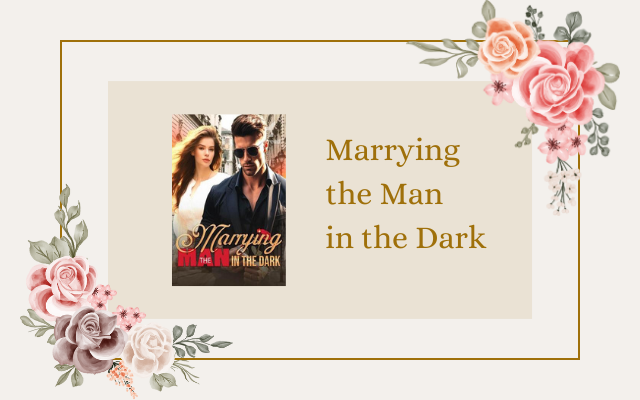Choosing the Right Phone for Work
Choosing the right phone for work is crucial for better productivity and communication. Since we live in a technologically advanced world, there is a vast range of phones available in the market that suit specific work requirements. Here are a few things to keep in mind when choosing the right phone for work.
Firstly, consider the operating system of the phone. While Android dominates the smartphone market, Apple’s iOS is a popular choice for professionals, thanks to its security and privacy features. The operating system plays a crucial role in determining the phone’s overall functionality, so choose the one that best fits your needs.
The screen size and resolution should also be considered based on the tasks you’ll be performing on the phone. A larger screen with high-quality resolution works better for tasks like reviewing documents, presentations, and charts. A smaller screen suffices for tasks that require less visual space.
Battery life is another essential factor to take into account, particularly if your job entails frequent travel. A long-lasting battery ensures that you can stay connected to your work even when you’re on the go.
Additionally, consider the security features the phone offers. Professionals need to protect sensitive data and information, so it’s essential to choose a phone with robust security features. This can include Touch ID, Face ID, PIN, and biometric authentication.
Another essential feature to consider is the camera quality. While not directly work-related, companies are now embracing video communication more than ever. Therefore, having a high-quality camera helps facilitate excellent communication and collaboration.
The brand and design of the phone are also worth considering. While iPhones and Samsung phones are popular choices, other brands like OnePlus, Google, and Huawei also offer high-quality phones. The design of the phone might not necessarily impact the phone’s functionality, but it can reflect the professionalism of the user.
Finally, it’s essential to keep in mind the phone’s storage capacity. Many companies store data and files on the cloud, but it’s still important to have sufficient internal storage on your phone to store apps, software, and other critical data. Choose a phone with ample storage to avoid any storage-related problems.
When it comes down to it, finding the perfect work phone might be a process of trial and error when you consider all the factors. Nevertheless, always keep your specific work requirements in mind when making a purchase. By doing so, you’ll ensure that you’re investing in the right phone that will support your work needs and elevate your productivity levels.
Setting Up Email and Calendar on Your Work Phone
When it comes to setting up your work phone, the most important thing to do first is to set up your email and calendar. Both are critical tools for staying connected and organized with your work obligations and tasks. In this article, we will go over the steps to set up your work phone’s email and calendar and offer some tips for keeping them organized.
Setting Up Email
The first step to setting up your work email on your phone is to locate your email settings. Depending on the type of phone you have, the location of the email settings may differ slightly, but it is usually found by going to Settings and scrolling down to find Mail, Contacts, Calendars. Once you have found the email settings, you will need to enter your email address and password. If you have two-factor authentication set up for your email account, you may need to enter a verification code that is sent to your phone or email.
After you have entered your email information, select the type of email account you have. The most common types of email accounts are Exchange, Gmail, Yahoo, and Outlook. After selecting your email provider, you will be prompted to enter additional information such as incoming and outgoing server settings. If you are unsure of what to enter, contact your IT department for assistance.
Once you have entered all the necessary information, select sync settings. You can choose how often you want your email to be synced, whether you want to receive notifications when new emails arrive, and if you want to download attachments automatically. We recommend selecting the option to receive notifications to ensure that you never miss an important email.
Setting Up Calendar
The next step is to set up your calendar on your work phone. Depending on your email provider, your calendar may be automatically synced when you set up your email. If your calendar is not automatically synced, you will need to find the calendar settings in your phone’s settings.
Once you have found the calendar settings, you will need to enter your email address and password, and then select which calendar you want to sync. If you have multiple calendars, you can choose which ones you want to sync to your phone.
You can also choose how often you want your calendar to be synced and if you want to receive notifications when events are added or updated. We recommend selecting the option to receive notifications so that you never miss an important meeting or appointment.
One of the best features of setting up your work calendar on your phone is that it syncs automatically to your other devices, such as your computer or tablet. This means that you can make changes to your calendar on your phone and they will be updated on all of your devices, ensuring that you always stay on top of your schedule.
Keeping Your Email and Calendar Organized
Now that you have set up your work email and calendar on your phone, it is important to keep them organized. The first step is to create folders in your email for different types of emails, such as work-related, personal, or newsletters. This will make it easier to find important emails in the future.
You can also set up email filters that automatically sort your emails based on keywords or sender. This will ensure that emails from important clients or coworkers are always prioritized.
For your calendar, we recommend color-coding your events based on the type of event or task. For example, you can use red for meetings, blue for deadlines, and green for personal appointments. This will help you quickly identify the type of event just by looking at your calendar.
Another useful tip is to set reminders for important events or tasks. Depending on your preferences, you can set notifications to remind you anywhere from 5 minutes to several hours before the event.
Overall, setting up your work email and calendar on your phone is a crucial step in staying connected and organized with your work obligations. By following these steps and keeping your email and calendar organized, you will be able to stay on top of your work tasks and keep your professional life running smoothly.
Securing Your Work Phone with Passwords and Biometrics
As more and more data is stored on smartphones, it’s important to take steps to protect your work phone. Two of the most effective ways to secure your phone are through the use of passwords and biometrics.
Passwords are a simple yet effective way to secure your work phone. Your password should be strong and unique, containing a combination of uppercase and lowercase letters, numbers, and special characters. Avoid using easily guessed passwords, such as your birthdate or name. It’s also important to change your password regularly to ensure maximum security.
Another option for securing your work phone is biometrics. Biometrics use unique physical characteristics, such as fingerprints or facial recognition, to verify your identity. Biometric authentication is becoming increasingly popular as it offers a high level of security and convenience. To set up biometric authentication on your phone, go to your device settings and locate the “Biometrics & Security” section. From there, you can set up and manage your biometric authentication options.
In addition to passwords and biometrics, there are other steps you can take to ensure the security of your work phone. One such step is to enable remote wipe, which allows you to erase all data on your phone in the event that it is lost or stolen. This protects sensitive information from falling into the wrong hands.
You can also enable two-factor authentication, which adds an extra layer of security when logging into accounts on your phone. With two-factor authentication, you must provide an additional piece of information, such as a code sent to your phone or an answer to a security question, to prove your identity and gain access to your account.
Finally, it is important to keep your work phone’s software up to date. Software updates often include important security patches and bug fixes that can help protect your phone from malware and other threats.
In conclusion, securing your work phone with passwords and biometrics is an easy and effective way to protect your sensitive information. By taking additional steps such as enabling remote wipe and two-factor authentication, and keeping your software up to date, you can ensure that your work phone is as secure as possible.