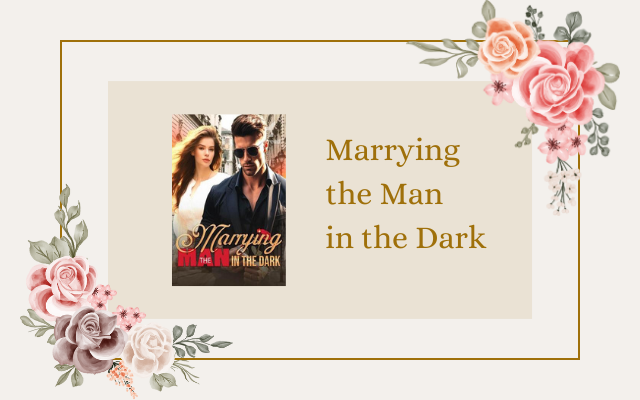Setting Up Your Venmo Business Account for Invoicing
If you’re a small business owner or a freelancer looking for an efficient and user-friendly way to receive payments, look no further than Venmo. Venmo is a mobile payment platform that allows users to easily transfer funds. With its easy-to-use interface and wide user base, Venmo is an excellent platform to consider when it comes to invoicing clients.
However, before you can start taking advantage of Venmo’s invoicing capabilities, you’ll need to set up your Venmo Business Account. Here’s a step-by-step guide on how to do it:
Step 1: Download the Venmo App
The first step towards setting up your Venmo Business Account is to download the Venmo App. You can download it for free from the App Store or Google Play Store.
Step 2: Sign Up For a Venmo Account
Once you’ve downloaded the app, you’ll need to sign up for a Venmo account if you don’t already have one. Make sure to sign up with your business email and include your business name in your profile information.
Step 3: Verify Your Identity
After signing up, Venmo will ask you to verify your identity by providing your full legal name, date of birth, and the last four digits of your Social Security number. Venmo uses this information to ensure that it’s you and that you’re authorized to use the Venmo service.
Step 4: Request Access to Venmo Business Profile
Once your personal Venmo account is set up and verified, you’ll need to request access to Venmo Business Profile from the app. You’ll need to provide your business information, such as your business name, physical address, and tax ID number, to complete this step.
Step 5: Wait for Approval
After requesting access, you’ll need to wait for Venmo’s approval. Venmo will review your application and may ask for additional information if necessary. Once approved, your Venmo Business Account will be created, and you’ll be able to use the app to invoice clients and receive payments.
Step 6: Customizing Your Venmo Business Account
Now that your Venmo Business Account is set up, it’s time to customize it. You can add your business logo, description, and contact information to make your profile more professional and recognizable. You can also set up payment methods, and choose to either receive funds immediately or schedule recurring payments.
Once you’ve set up your Venmo Business Account, you’re ready to start invoicing clients. Venmo makes it easy to create professional-looking invoices right from the app. Simply input the amount you’re requesting, add any notes or details, and hit send. Your client will receive the invoice notification, and they can pay you directly through the app using their Venmo balance or a linked bank account.
So, if you’re looking for a simple and efficient way to manage your invoicing and payments, consider using Venmo for your business. By setting up a Venmo Business Account, you can streamline your payment process and provide a convenient and secure way for your clients to pay you.
Creating a New Invoice on Venmo
Venmo, the popular social mobile payment platform, has made it possible for individuals and businesses to send and receive payments easily and efficiently. If you are a freelancer, small business owner, or just someone who needs to request payment from time to time, Venmo can be a great tool for invoicing. Here’s how to create a new invoice on Venmo.
Step 1: Open Venmo
The first thing you need to do is open Venmo on your mobile device. If you don’t already have the app, you can download it for free from the App Store or Google Play. Once you’ve downloaded Venmo, open the app and log in to your account.
Step 2: Tap the “Invoice” Icon
After you’ve logged in to your account, locate the “Invoice” icon in the bottom menu bar. It looks like a piece of paper with a dollar sign in the center. Tap on the icon to start creating a new invoice.
Step 3: Enter the Details
Once you’ve tapped on the “Invoice” icon, you’ll be taken to a screen where you can enter the details of your invoice. Start by entering the amount you want to charge, along with a brief description of the goods or services you are providing.
Next, enter the contact information of the person or business you are invoicing. You can search for them by name if they are already in your Venmo contacts, or you can enter their email address or phone number manually if they are not. You can also add a due date and any notes or custom messages you want to include on the invoice.
Step 4: Review and Send
Double-check all the information you’ve entered to make sure it’s accurate and complete. If everything looks good, tap the “Send Invoice” button to send the invoice to your client or customer. They will receive an email or text message with a link to the invoice, which they can then pay directly through Venmo.
Step 5: Track and Manage Your Invoices
Venmo makes it easy to track and manage your invoices. You can view all your invoices in the “Invoices” section of the app, where you can see the status of each invoice (e.g. paid, pending, expired). You can also send reminders to customers who haven’t paid yet, or cancel an invoice if needed. And if you need to send the same invoice to multiple customers, you can create a template that you can reuse in the future.
Creating a new invoice on Venmo is a simple and straightforward process that can save you time and hassle when it comes to getting paid. By following these steps, you’ll be able to create, send, and manage invoices with ease.
Customizing Your Venmo Invoice for Professional Branding
As a small business owner, it’s important to present yourself professionally to your customers. This includes the invoices you send out. Venmo allows you to customize your invoices with your business’s logo, brand colors, and a personalized message. Here’s everything you need to know about customizing your Venmo invoice for professional branding.
Adding Your Business Logo
The first step to customizing your Venmo invoice is adding your business logo. This will help to reinforce your brand with your customers, and make your business look more professional. To add your logo, go to “Settings” under your Venmo profile and select “Business Profile.” From there, you’ll see an option to “Add Logo.” Simply upload your logo and it will be added to your invoices.
Choosing Your Brand Colors
Next, it’s important to choose your brand colors for your Venmo invoices. This will help to reinforce your brand and make your invoices more visually appealing to your customers. Under the “Business Profile” section, you’ll see an option to “Customize.” Here, you can choose your brand colors from a color picker or by entering the hex code for your brand’s colors. Once you’ve selected your colors, they will be used for the background of your invoices.
Personalizing Your Message
Finally, it’s important to personalize your message to your customers. This will help to build a relationship with your customers and make them feel valued. Under the “Business Profile” section, you’ll see an option to “Customize.” Here, you can add a personalized message to your invoice. This could be a thank you message, a message about your business, or anything else you’d like to include. It’s important to keep your message brief and to the point, so your customers can easily understand what the invoice is for.
Final Thoughts
Customizing your Venmo invoice can be a great way to present your business professionally to your customers. Adding your business logo, choosing your brand colors, and personalizing your message are all important steps to ensure your invoices look professional and help to reinforce your brand. By taking the time to customize your invoices, you show your customers that you’re committed to providing a high-quality service, and you value their business.
Tips for Tracking and Managing Invoices on Venmo
Venmo is revolutionizing the way we carry out transactions. With its user-friendly interface and seamless payment platform, Venmo has made financial transactions a breeze. Invoicing on Venmo is just another way the platform is making transactions easier. However, managing invoices on Venmo can be a little challenging. This article will provide some tips for tracking and managing invoices on Venmo.
1. Keep Records of All Invoices
The first step to effective invoice management is to keep records of all invoices. Venmo allows users to see payment history, so it is recommended that you take a screenshot of every invoice sent to keep a record of it. Venmo sends a notification to the recipient when an invoice is paid, so it is essential to keep track of payment notifications and compare them to your records. Tracking and reconciling invoices manually can be time-consuming. However, several apps can help you manage your invoices effectively. Choose one that suits your needs and preferences.
2. Organize Your Invoices
Organizing invoices on Venmo can be a bit tricky. Try to organize them in a manner that is easy for you to find any particular invoice in the future. For example, you can divide invoices based on customers, dates, amounts, or types of goods or services sold. You should utilize Venmo’s features to classify and label your invoices so that you can easily search for them in the future. Folders can also help to keep your invoices organized and secure.
3. Follow Up on Payment Reminders
Invoicing on Venmo has a built-in payment reminder feature. However, some customers might still forget to pay. Sending them a gentle reminder before the due date can help speed up payment processing. Venmo allows you to resend invoice reminders at your convenience. Remember to follow up on overdue invoices promptly. You can also keep track of invoices that are due soon and prioritize them accordingly.to
4. Establish Payment Policies
When invoicing on Venmo, it is essential to have a clear payment policy. You should communicate your policies to the client before sending an invoice. Some essential payment policies include: payment terms, modes of payment, and late payment penalties. Having a clear payment policy ensures that your clients are aware of what to expect and what is expected of them when they receive your invoice.
Establishing a payment policy also saves you time that you could spend negotiating payment terms with clients. It also allows you to avoid payment disputes and improves your relationships with clients. Make sure that your payment policy is clear, concise, and accessible.
In conclusion, managing invoices on Venmo requires a system that ensures that you can keep track of all invoicing activities. Keeping records of all invoices, organizing them, following up on payment reminders, and establishing payment policies, are essential steps to effective invoice management on Venmo. Following these steps will help you save time and prevent any payment disputes in the future.
What to Do if You Encounter Issues with Venmo Invoicing
If you have been using Venmo to send and receive money, you know how incredibly convenient it is. However, as with any kind of technology, sometimes things don’t go according to plan. In this section, we will cover some of the most common issues that people encounter when invoicing on Venmo, and what you can do to fix them.
1. You Can’t Send an Invoice at All
If you’re having trouble sending invoices on Venmo, there could be several reasons why. First, make sure that your account is fully verified and that you have connected your bank account or debit card. If you still can’t send an invoice, try updating the Venmo app or contacting Venmo customer support for assistance.
2. The Payment Doesn’t Go Through
One of the most frustrating Venmo invoicing issues is when the payment doesn’t go through. If this happens, don’t panic. First, make sure that your bank account or debit card is linked to your Venmo account and that you have enough funds. If everything looks good on your end, contact Venmo customer support for assistance. It’s possible that there is a temporary issue with the Venmo system that is preventing the payment from going through.
3. The Wrong Amount Was Charged
If you have been invoicing someone on Venmo and they have charged you the wrong amount, it can be frustrating but fixable. First, double-check the invoice to make sure that you didn’t accidentally enter the wrong amount. If everything looks good on your end, contact the person who invoiced you and ask them to either refund the difference or send an updated invoice. If they refuse, you can dispute the payment with Venmo customer support.
4. The Invoice was Sent to the Wrong Person
If you accidentally sent an invoice to the wrong person, don’t panic. First, contact the person who received the invoice and explain the mistake. If they have already paid, ask them to refund the payment and then send an invoice to the correct recipient. If they refuse, you can dispute the payment with Venmo customer support.
5. Your Account Has Been Suspended
If you’ve encountered any issues with invoicing on Venmo that have violated Venmo’s terms of service, you may find that your account has been suspended. This suspension could be temporary or permanent, depending on the severity of the violation. If your account has been suspended, the best thing you can do is contact Venmo customer support and try to resolve the issue. In many cases, they will be able to help you reactivate your account.
Remember, if you are having any issues with Venmo invoicing, there’s no need to panic. Take a deep breath, double-check your settings and permissions, and contact Venmo customer support if you need assistance. By taking these steps, you will be well on your way to resolving any invoicing issues and continuing to use Venmo safely and securely.