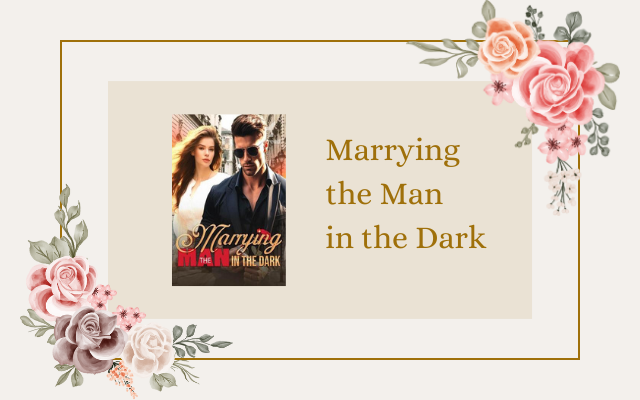- Understanding the basics of the Clover Register
- Finalizing transactions on the Clover Register
- How to close out the Clover Register for the day
- Step 1: Count the cash
- Step 2: Create an end-of-day report
- Step 3: Close the register
- Tips for reconciling your cash drawer on the Clover Register
- Troubleshooting common issues when closing out the Clover Register
Understanding the basics of the Clover Register

The Clover Register is a point-of-sale system that is popular among business owners. This modern POS system has a user-friendly interface that makes it easy to use. With the Clover Register, you can easily track sales, manage inventory, and accept payments. One of the advantages of the Clover Register is that it is customizable, allowing businesses to choose the applications that best match their needs.
Before you learn how to close out the Clover Register, it is important to understand how it works. When you open the Clover Register, you will see a dashboard that displays the various applications available. These applications can be customized to show the information that is most important to your business. For example, you can add an application that tracks employee hours or an application that manages customer loyalty programs.
When a customer makes a purchase, you can select the items they are buying and input the amount of money they are paying. The Clover Register will then calculate the change that is owed and provide the customer with a receipt. The Clover Register can accept various methods of payment, including credit/debit cards, NFC payments, and cash.
Aside from taking payments, the Clover Register allows you to track your sales data. This data can be used to understand your customer’s purchasing patterns, the effectiveness of your marketing campaigns, and the performance of your employees. By analyzing this data, you can make better business decisions that can help your business grow.
The Clover Register also has an inventory management feature that allows you to keep track of your products. This feature will help you keep track of your inventory levels, which will prevent you from running out of stock when customers want to buy a product. You can also set up alerts that will notify you when it is time to re-order products.
Another benefit of using the Clover Register is that it is portable. You can use the Clover Register on a mobile device, which can come in handy if you are attending a trade show or working at an outdoor event. Additionally, the Clover Register is cloud-based, which means that you can access your data from anywhere. This feature is especially useful if you need to check your sales data while you are away from the office.
If you are concerned about security, the Clover Register is equipped with state-of-the-art security features. The system is PCI compliant, which means that it meets the security standards set by the Payment Card Industry. Additionally, the Clover Register uses encryption technology to protect your transactions, preventing hackers from intercepting your customer’s payment data.
Finalizing transactions on the Clover Register
After a customer has completed their purchase, it is important to finalize the transaction on the Clover Register. This not only ensures that the transaction has been completed successfully, but it also helps in accurate record-keeping of sales. It is vital to follow specific steps when finalizing a transaction.
First, the cashier needs to verify that the payment has been received successfully. This is mostly an automatic process as the Clover Register automatically registers transactions. However, in the rare occasion that the payment has not gone through, it is up to the cashier to take further action, which may involve contacting the payment processor to confirm the payment.
Once the payment has been confirmed, the cashier should ask the customer if they need a receipt. If the customer requires a receipt, the cashier should select the ‘receipt’ option on the Clover Register. The register will then print out a sales receipt or email it to the customer depending on the customer’s preferences.
The next step is to count the cash in the cash drawer. This helps the cashier balance the drawer to the sales for the day. The Clover Register has a cash management function that makes counting cash easy. The cashier can click on the ‘cash management’ option on the register, input the amount of cash in the drawer, and the register will calculate the total. It is essential to count the cash accurately since erroneous cash counts can lead to discrepancies in accounting records.
It’s important to note that whenever a return or exchange is made, the transaction must still be finalized correctly even though it was a refund. After processing the return, the cashier should ask if the customer wants a receipt. If yes, select the receipt option on the register, and the register will print or email the receipt according to the customer’s preference. Count the cash, just as if it were a regular sale, to ensure accuracy in the register drawer.
When finalizing a transaction with a credit card, it is essential to ensure that the correct card is being processed, and the amount on the Clover Register matches the amount on the card. If the customer has a problem with the card being processed or if they need to change their payment method, the cashier can select the ‘void’ option on the register to cancel the transaction.
After the transaction has been finalized, it is time to put the cash in the safe and record the sale in the accounting books. It is essential to keep accurate and updated records of sales, returns, and exchanges for tax purposes. The Clover Register has built-in software that ensures all transactions are recorded and stored safely.
Finally, the cashier must log out of the register. Logging out ensures that no financial information is left open to be tampered with. It is also essential to turn off the register once it is not in use. Leaving the power on the register when not in use can lead to technical problems in the future.
In conclusion, finalizing a sale on the Clover Register is vital to a business’s record-keeping and accounting process. It is important to verify all payment information, count the cash accurately, offer a receipt, and log out of the register. Following these crucial steps ensures that the Clover Register operates efficiently and accurately.
How to close out the Clover Register for the day
Closing out the till at the end of the day can feel like a daunting task, but it need not be! With the Clover Register, the process is straightforward and stress-free. Here are three simple steps to ensure a successful end to your day:
Step 1: Count the cash
Before anything else, take stock of your cash. That means counting up the money in the register, as well as any loose cash that staff members might have on hand. Double-check that the total matches your sales figures for the day. This step can help to prevent errors and ensure that there are no discrepancies in your cash totals.
If you find that your cash count and sales figures don’t match up, don’t panic! There are several reasons why this might happen. For example, a staff member might have made a mistake when entering sales data, or a customer might have received the wrong amount of change. Take the time to identify and rectify any discrepancies before proceeding to the next step.
Step 2: Create an end-of-day report
With your cash count in order, it’s time to create an end-of-day report. The Clover Register makes this step simple by providing a range of built-in reporting tools. To access your end-of-day report, navigate to the “Reports” section of your Clover Register dashboard and select “End of Day” from the dropdown menu. This will generate a detailed report that breaks down your sales figures, discounts, and cash totals for the day.
It’s important to familiarize yourself with the various reporting features offered by the Clover Register. This can help you to identify trends and insights in your sales data, which can be used to inform business decisions down the line. For example, you might discover that certain products are selling particularly well, or that customers are more likely to place orders during certain times of day.
Step 3: Close the register
With your end-of-day report in hand, it’s time to close out the register and prepare for the next day. To do this, navigate to the “Settings” section of your Clover Register dashboard and select “Close Register” from the dropdown menu. This will finalize all transactions for the day, clear out any open orders, and prepare the register for the next session.
Remember to follow best practices when closing out the register. This might include securing the till, locking up the shop, and ensuring that all staff members have logged out of the system. Taking these extra steps can help to safeguard against theft and minimize the risk of fraud.
Closing out the Clover Register for the day may seem like a small task, but it plays a critical role in the success of your business. By following these three simple steps, you can enjoy peace of mind knowing that your cash totals are accurate, your sales data is organized, and your register is secure and ready for the next session. Happy selling!
Tips for reconciling your cash drawer on the Clover Register
Managing a cash register can be a straightforward task, however, it is important to reconcile your cash drawer with the sales made. Reconciling your cash drawer ensures that the amount of money you have in the cash drawer matches the sales you have made using the Clover Register. In this article, we will explore some tips for reconciling your cash drawer on the Clover Register.
1. Use the Clover Register’s reporting feature
Before counting the cash in your drawer, take advantage of the Clover Register’s reporting feature. The reporting feature allows you to see all transactions, refunds, and discounts made on the register. You can use the reporting feature to double-check any discrepancies you might have found when counting the bills and coins in your cash drawer. Additionally, make sure that the end-of-day totals on your register matches the totals on the daily report.
2. Do not rush the process
Reconciling your cash drawer may take longer than expected, but it is important to take your time and not rush the process. Rushing can cause mistakes and ultimately lead to discrepancies. It is best to take your time and recount the money multiple times to ensure that everything adds up correctly.
3. Organize the cash in your drawer
Organizing the cash in your drawer can save you time and minimize errors. Place the cash in order, with the larger denominations on the bottom and the smaller denominations on top. This can help you quickly calculate and double-check the amount of money in your cash drawer. Additionally, if someone else is counting the cash drawer, organizing the cash can make it easier for them to count.
4. Investigate discrepancies
If you notice discrepancies between the amount of money in your cash drawer and the sales made, investigate them. It is important to find the cause of the discrepancies so that they can be fixed and avoided in the future. The discrepancies could be due to a mistake by an employee during a transaction or it could be a result of theft. Investigating discrepancies can help you maintain the accuracy of your cash drawer and ensure that you are not losing money.
Conclusion
Reconciling your cash drawer is an essential part of managing a cash register. By using the Clover Register’s reporting feature, taking your time, organizing the cash, and investigating discrepancies, you can ensure that the amount of money in your cash drawer matches the sales you have made. Remember to always be thorough and take your time to maintain the accuracy of your cash drawer.
Troubleshooting common issues when closing out the Clover Register
When it comes to closing out the Clover Register, you may encounter some common issues that can cause inconveniences for your business. Let us take a closer look at some of the mistakes that can happen and what to do to avoid them.
1. Errors in calculating sales and tips
Calculating sales and tips can be a tricky part of closing out the Clover Register, especially if there are multiple employees who received tips. Mistakes can happen, and if not caught in time, they can cause discrepancies in the cash register. This is why it’s important to have clear procedures in place for calculating sales and tips. Make sure that all employees follow the same guidelines and that your cash management system has a way to account for any irregularities.
2. Forgetting to batch out
Batching out is the process of sending credit card payments to the processor for authorization and settlement. Forgetting to batch out can cause significant issues when it comes to balancing the books at the end of the day. Make sure that your employees are properly trained to batch out on time and that this process is a part of your daily routines.
3. Misplacing cash or checks
Cash and checks can be misplaced or lost during the day, and if this happens, it’s crucial to address the issue immediately. This is especially important when it comes time to close out the Clover Register. Make sure that you have a proper cash management system in place, and that all employees are aware of their responsibilities. Keep track of all cash and checks throughout the day, and make sure that all transactions are properly recorded in your system.
4. Misunderstanding the process
The Clover Register can be a complex system, and it’s important that your employees fully understand how to use it. Misunderstanding the process can cause significant issues when it comes to closing out the register, often resulting in discrepancies that can be difficult to resolve. Make sure that all employees receive proper training on the Clover Register, and that they fully understand all aspects of its functionality.
5. Technical issues
Technical issues can also arise when closing out the Clover Register, such as connectivity issues, app malfunctions, or other software glitches. These issues can cause significant delays and frustrate both employees and customers. To avoid this, you should have a plan in place for addressing these types of problems. This can include contacting technical support or troubleshooting common problems through online forums. It’s always a good idea to have a backup plan in case technical issues prevent closing out the Clover Register.
By addressing these common issues when closing out the Clover Register, you can help ensure that your business continues to operate smoothly. Make sure that all of your employees are aware of these potential problems, and that everyone is trained in how to avoid them. With the right procedures and protocols in place, you can minimize the risk of errors and ensure that your business stays on track.