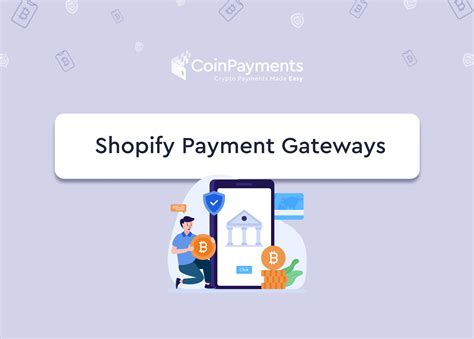Understanding Your Clover Subscription
When it comes to starting or running a business, finding the right tools and technology can be crucial for success. That’s why many entrepreneurs turn to Clover for its versatile point-of-sale system that can handle everything from transaction processing to inventory management. However, if you ever need to cancel your Clover subscription, it’s important to understand the different types of plans and terms of service.
Clover offers several types of subscription plans, ranging from simple payment processing to advanced business management tools. The most basic plan is the Clover Go, which is a mobile card reader that can connect to a smartphone or tablet via Bluetooth. It’s ideal for small businesses or vendors who need to accept payments on the go. The next level up is the Clover Flex, which is essentially a handheld POS system with a built-in printer and scanner. It’s designed for businesses that require more mobility and flexibility, such as food trucks or pop-up shops.
The Clover Mini is a countertop POS system that has a larger screen and more advanced features like inventory management and employee management. It’s ideal for small to medium-sized businesses with a physical storefront. Finally, the Clover Station is the most robust option, with a large touch screen, cash drawer, and multiple peripherals like barcode scanners and customer displays. It’s designed for businesses that need a full-service POS system with advanced features.
Before cancelling your subscription, it’s important to understand the terms of service. Each plan comes with different fees, transaction rates, and contract lengths. For example, the Clover Go plan has no monthly fees but charges a transaction rate of 2.7%, while the Clover Station plan has a monthly fee of $69 but offers a lower transaction rate of 2.3%. Additionally, some plans may require you to sign a contract for a certain length of time, such as a one-year or two-year commitment.
If you’re thinking about cancelling your Clover subscription, there are a few steps you need to take. First, you’ll need to log in to your Clover account and navigate to your account settings. From there, you’ll be able to view your subscription information and manage your billing settings. Depending on the type of plan and length of contract, you may need to contact Clover’s customer support team to initiate the cancellation process.
Keep in mind that cancelling your Clover subscription may come with some consequences, such as early termination fees or loss of access to certain features. It’s important to read the terms of service carefully and weigh the pros and cons of cancelling before making a final decision. However, if you do decide to cancel, Clover’s customer support team is available to help guide you through the process.
Reasons for Cancelling Your Clover Subscription
There might come a time when you feel like cancelling your Clover subscription. Whether it’s because you’ve found a better alternative, you’re not using the app as much as you used to, or you simply need to cut back on expenses, there are several reasons why you might want to end your subscription. In this article, we’ll explore some common reasons for cancelling your Clover subscription and discuss how you can do it.
You’re Not Getting Enough Value From the App
One of the main reasons why people cancel their Clover subscription is because they feel like they’re not getting enough value from the app. Maybe you’re not finding any dates that interest you, or perhaps you’re not getting any matches at all. It’s also possible that you’ve found a better dating app or website that offers more options or features that are more important to you. If you’ve decided that Clover is just not worth the money you’re paying for it, then cancelling your subscription might be the right choice for you.
To cancel your subscription, go to your account settings within the app and select “Subscription” from the menu. From there, you can manage or cancel your subscription. If you’re not sure how to do this, you can also contact Clover’s customer support for assistance.
You’re No Longer Using the App
Another common reason why people cancel their Clover subscription is because they’re no longer using the app. Maybe you found someone special and don’t need the app anymore, or perhaps you’re not dating actively right now. If you’re not using the app as much as you used to, then cancelling your subscription can save you some money in the long run.
To cancel your subscription, follow the same steps as above. Go to your account settings and select “Subscription” from the menu. From there, you can manage or cancel your subscription.
You Need to Cut Back on Expenses
Finally, you might need to cancel your Clover subscription because you need to cut back on expenses. Maybe you’re trying to save money for a big purchase or pay off debt. If you’re looking for ways to reduce your monthly expenses, cancelling your subscription can be a good way to free up some extra cash.
To cancel your subscription, follow the same steps as above. Go to your account settings and select “Subscription” from the menu. From there, you can manage or cancel your subscription.
Cancelling your Clover subscription is a straightforward process. Whether you’re not getting enough value from the app, you’re no longer using it, or you need to cut back on expenses, cancelling your subscription can save you money in the long run.
Steps to Cancel Your Clover Subscription
Clover is a mobile dating app that matches users with potential partners, and although it’s a fun platform to meet new people, you may want to cancel your subscription at some point. Whether you’ve found your perfect match or want to take a break from the app, canceling your subscription is easy. In this article, we will give you step-by-step instructions on how to cancel your Clover subscription.
Step 1: Open Your Clover App
The first step to cancel your Clover subscription is to open the app on your mobile device. Locate the Clover app icon on your phone’s home screen and tap on it to launch the app.
Step 2: Click on Your Profile
Once the Clover app is open, the next step is to click on your profile icon located on the bottom of the screen. The profile icon represents a person’s silhouette.
Step 3: Manage Your Subscription
If you are a premium user, you need to cancel your subscription before deleting the account. Click on ‘Manage Subscription’ and you will be redirected to the account information page. You can also access your subscription through the settings menu. To get there, click on the gear icon located in the top right corner of the screen, then click on ‘Subscription.’
When the account information page opens, click on the ‘Manage Subscription’ button. You will then see the subscription settings page. You can choose to cancel your subscription either for good or set it to expire at the end of the current billing cycle by selecting the option that suits you best.
Step 4: Confirm Subscription Cancellation
After you have selected the option to cancel your subscription, Clover will ask you to confirm your decision. Click on the ‘Confirm’ button to finalize your cancellation.
Step 5: Delete Your Account
If you wish to delete your Clover account after canceling your subscription, click on the gear icon, then click on ‘Account.’ Scroll down to the bottom of the page, and click on ‘Delete Account.’ Clover will then ask you to confirm your decision before deleting your account.
Clover automatically logs you out of your account after successful cancellation, and you can still use the app with the free features, even after canceling your subscription. However, if you want to use the premium features again, you need to re-subscribe and start making payments again.
In conclusion, canceling your Clover subscription is easy and can be done in a few simple steps. Following the steps highlighted above will guide you in canceling your subscription and deleting your account if you so choose to. If you find yourself back in the dating pool and want to use the app again, you’ll simply need to resubscribe.
Potential Fees and Refunds for Cancelled Clover Subscriptions
If you’re considering cancelling your Clover subscription, be aware that there may be fees associated with the process. Before you make any decision, it’s important to understand these fees and what you can expect in terms of refunds.
First, let’s talk about the cancellation fees. If you are in the middle of a contract with Clover, you may be charged a cancellation fee if you cancel before the end of your contract term. This fee varies depending on the length of your contract and the specific terms of your agreement. It may be a flat rate or a percentage of your total contract value. Be sure to consult your agreement or contact Clover customer support to find out what fee you can expect to pay.
It’s also worth noting that if you have leased or rented equipment from Clover, you may be responsible for returning it in good working condition upon cancellation. Failure to return the equipment could result in additional fees or charges.
Now let’s talk about refunds. If you cancel your Clover subscription, you may be eligible for a refund of your subscription fees. However, the amount of your refund will depend on several factors, including the timing of your cancellation and any fees or charges that must be deducted from your total refund amount.
If you cancel your subscription in the middle of a billing period, you may be entitled to a prorated refund for the unused portion of your subscription. This means that if you cancel halfway through the month, you may only get half of your subscription fee refunded.
On the other hand, if you cancel your subscription near the end of a billing period, you may be better off waiting until the end of the period to cancel. In this case, you would be able to use your subscription for the full period and get the most value for your money. However, be aware that if you wait too long to cancel, you may be automatically billed for the next period if your subscription renews automatically.
Finally, keep in mind that your refund may be reduced by any outstanding fees or charges associated with your account. This could include cancellation fees, equipment fees, or other charges that have not yet been paid. Be sure to review your account carefully before cancelling to avoid any surprises when it comes to refunds.
In conclusion, cancelling your Clover subscription can come with potential fees and refunds that you should be aware of. If you’re considering cancellation, be sure to review your contract and account carefully to understand your options and any associated costs. Always contact Clover customer support with any questions or concerns.
Alternatives to Clover for Payment Processing Needs
As a merchant, you may have decided to cancel your Clover subscription for various reasons. Perhaps you’re looking for a more affordable solution, or you want to explore other options to see if they will better cater to your business needs.
If you’ve canceled your Clover subscription, it’s essential to find a replacement that can accommodate all of your payment processing needs. Luckily, there are many alternatives to Clover that you can consider.
1. Square
Square is one of the most popular payment processing solutions, and for a good reason. It offers a range of features, including point-of-sale (POS) systems, card readers, invoicing, and e-commerce integrations. Square’s pricing structure is also quite affordable, with no monthly fees and a flat 2.6% plus 10 cents per transaction fee.
2. PayPal
If you’re familiar with online payment solutions, you’ve probably heard of PayPal. This payment gateway is an excellent alternative to Clover, especially if you’re focused on online transactions. PayPal offers merchant services, invoicing, and e-commerce integrations, and you can use it to accept payments in-person with its card reader. The transaction fees are also quite reasonable, starting at 2.9% plus 30 cents per transaction.
3. Stripe
Stripe is a payment processing solution designed for online businesses. It boasts features such as subscriptions, invoicing, and e-commerce integrations. Stripe offers custom pricing based on your business volume and type, but its standard transaction fee is 2.9% plus 30 cents per transaction.
4. Authorize.net
Authorize.net is another payment processing solution that offers e-commerce integrations, invoicing, and online payments. It’s popular among merchants who need a range of features for their online businesses. It’s worth noting that there’s a $25 monthly gateway fee, and the transaction fee is 2.9% plus 30 cents per transaction.
5. Shopify Payments
If you’re an online merchant looking for an all-in-one solution, Shopify Payments might be the right choice for you. It combines a POS system, website builder, and payment gateway into one platform. Shopify Payments provides a flat-rate transaction fee of 2.9% plus 30 cents per transaction, or you can pay for a monthly subscription service that reduces the fee to as low as 2.4%.
In conclusion, canceling your Clover subscription doesn’t mean that you can’t find an excellent alternative payment processing solution. You’ll need to consider your business needs, budget, and transaction volume to determine which option will best suit you. With the right payment processing solution, you can continue to grow your business hassle-free.