Understanding Instagram’s Screen Sharing Feature

If you use Instagram frequently, you may have noticed the platform’s screen sharing feature. This feature allows users to share their screen during a call with another Instagram user. Screen sharing can be utilized during voice or video calls and can help users browse their feeds or send information more easily during a call.
Understanding how to use this feature can be valuable for many people who use Instagram for business, connecting with friends, or just for fun. To help you understand how to use Instagram’s screen sharing feature, this article will provide a step-by-step guide to use it effectively.
Step 1: Start a Call
The first step in using Instagram’s screen sharing feature is to start a call with the person you want to share your screen with. To do this, go to the direct messages section of the app and select the person you want to call. Once you are in the chat, tap on the camera icon in the upper right-hand side of the screen. This will initiate a video or voice call, depending on what you choose.
Step 2: Start Screen Sharing
Once you are in a call, you can start screen sharing. To do this, swipe up on the toolbar that is located at the bottom of the screen. This will bring up additional options, including the “Screen” option. Tap on “Screen” to start sharing your screen with the person you are speaking with.
Note that you need to be on the latest version of the Instagram app to be able to access the screen sharing feature. Make sure to update your app from the app store.
Step 3: Manage Screen Sharing Settings
When you start sharing your screen, a banner will appear on your screen indicating that your screen is being shared. The other person on the call will also see the content on your screen. You can also switch off screen sharing anytime by tapping the “Stop Sharing” button on the screen sharing toolbar.
If you want some privacy while sharing your screen, swipe the camera to the right-hand side of the screen and position it in a way that the person you are speaking to is unable to see you and only focus on what you are showing.
Step 4: End the Call
Once you are done sharing your screen, you can end the call by tapping on the red icon located at the bottom of the screen that shows “End.” This will end the call and stop the screen sharing process.
Using Instagram’s screen sharing feature can be extremely valuable, especially when you need to browse Instagram with a friend, share visuals with someone, or conduct a meeting. With this simple step-by-step guide, you can start using this feature right away, enhancing your interactive experience on the platform.
Preparing Your Device for Screen Sharing on an Instagram Call

Instagram is one of the most popular social media platforms globally, and with the recent feature updates, the app has become even more fun and interactive. One of the new features is the Instagram video call, which enables users to connect with their friends, family, or colleagues in real-time using video. With this feature, you can share your screen during the call, making it easier to share your documents, videos, or even play games together. In this article, we’ll guide you on how to prepare your device for screen sharing on an Instagram call.
Have a stable internet connection
The first thing you need to ensure before making an Instagram call is a stable internet connection. A smooth video call experience requires a stable and uninterrupted internet connection. Check your Wi-Fi, mobile data, or Ethernet connection to ascertain their stability. Also, close applications or tabs that use a lot of internet bandwidth to improve the quality of your Instagram call and screen sharing experience.
Update Instagram
Before making the call, ensure that your Instagram app is updated to its latest version. Instagram releases updates frequently to enhance the user experience and improve security. To update Instagram, visit your phone’s app store, search for Instagram, and click on the update button. If you’re an iOS user, head to the App Store, while Android users should visit the Google Play Store.
Grant Instagram access to Microphone and Camera
To make an Instagram Video call, the app requires access to your device’s microphone and camera. Instagram cannot connect you to an audio and video call if it’s not granted access to these two vital features. To grant Instagram access to the microphone and camera:
- Go to your phone settings
- Click on the “Privacy” option
- Click on “Microphone”
- Select Instagram from the app list and allow access
- Return to the main “Privacy” Page
- Click on “Camera”
- Select Instagram from the app list and allow access
After allowing Instagram access to your microphone and camera, the app will be able to connect you to video and audio calls.
Test your device’s audio and video quality
To ensure that your device’s audio and video quality is perfect, it’s imperative to test it before making an Instagram call. To test the audio, open your phone’s voice recorder, record a few seconds of audio, and listen to it. You can also use the audio recorder feature on Instagram to test your device’s audio quality. To test your device’s video quality, open the camera app, record a few seconds, and play it back to check the video quality. Additionally, to test your device’s camera quality, you can use Instagram’s camera feature to take a few photos or record a short video.
Free up space on your device’s storage
Screen sharing requires a lot of RAM and storage space. It’s ideal to free up some storage space before making an Instagram call or sharing your screen. Delete unwanted files, uninstall apps you no longer use and use a RAM cleaner to boost your device’s performance. By doing so, you’ll avoid device slow down or lags when making an Instagram video call.
Conclusion
Preparing your device for screen-sharing during an Instagram call is critical to achieving an enjoyable and uninterrupted experience. You can prepare your device by ensuring a stable internet connection, updating Instagram, granting the app access to your microphone and camera, testing your device’s video and audio quality, and freeing up some storage space. By following these simple steps, you’ll be set to share your screen with your Instagram call participants seamlessly.
Steps to Share Screen on Instagram Call
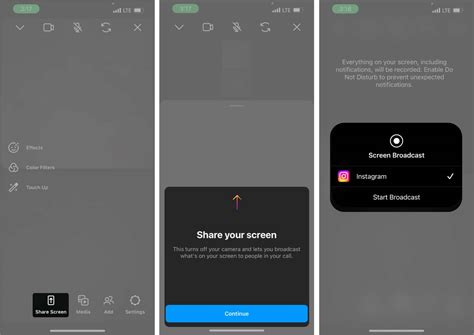
Instagram has always been regarded as one of the leading social media platforms. It has more than a billion users around the globe, and it recently added a new feature to its arsenal: the ability to share screens during a video call. This feature has upgraded the app’s video calling capabilities, and it’s an excellent addition for users who rely heavily on communication via Instagram. With this feature, users can share their screen, whether for work or fun. Sharing your screen on Instagram is a straightforward process, and here are the steps:
Step 1: Update Instagram
The first thing you need to do is to update your Instagram app to the latest version. The screen sharing feature is only available on the latest version of the app. You can check if you have the latest version by going to Play Store or App Store and looking for Instagram. If there is an update available, tap on it to download and install.
Step 2: Make a Video Call
After updating the app, launch Instagram and make a video call. You can do this by going to your Direct messages and selecting the person you want to chat with. Tap the camera icon on the top right corner of the screen to start a video call.
Step 3: Share Your Screen
During the call, you’ll find a new icon on the bottom row of the screen on the right. It’s a square with an arrow pointing upwards, which represents the Share Screen option. When you tap on this button, Instagram will ask you to select the screen you want to share. You can choose an open app or your home screen. Select the screen you want to share and tap on Start Sharing. You are now successfully sharing your screen on Instagram.
If your call partner wishes to stop screen sharing, they can tap on the Stop Sharing button. If you want to stop sharing your screen, simply tap the Share Screen icon again, and select Stop Sharing.
Sharing screens on Instagram is an exciting way to have fun and work with friends and family. When you want to teach someone how to perform a task on your phone or show them a new feature in an app, screen sharing on Instagram comes in handy. You can also use this feature for group video calls, online meetings, and presentations. The possibilities are endless when you have the right tools, and sharing your screen on Instagram is undoubtedly a game-changer.
Troubleshooting Screen Sharing Issues on Instagram Call
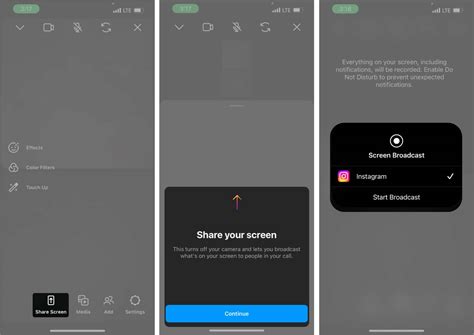
If you’re having trouble with screen sharing during an Instagram Call, you’re not alone. Here are some common issues and troubleshooting tips to help you get back on track.
1. Ensure that your Instagram app is up to date
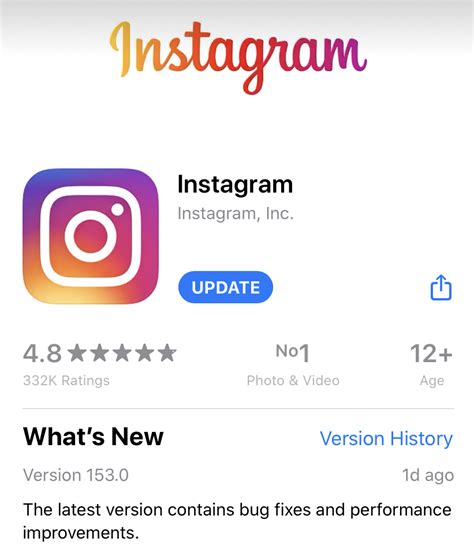
First and foremost, make sure you have the latest version of the Instagram app installed on your device. Screen sharing may not work if your app is outdated or if there are bugs in the older app version. Go to your app store to check for updates and install them, if available.
2. Check your internet connection
Poor connectivity can cause screen sharing to fail during an Instagram Call. Check whether your Wi-Fi or cellular network connection is strong enough. Try moving closer to your router, restarting your modem, or disconnecting and reconnecting to your Wi-Fi. You could also try running an internet speed test to see if your connection meets the minimum requirements for screen sharing on Instagram.
3. Clear the cache and data of your Instagram app
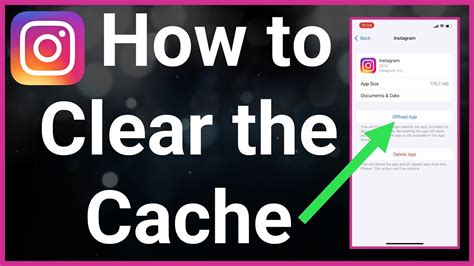
The cache and data of the Instagram app can sometimes cause screen sharing issues. Clearing the cache and data of your Instagram app can help refresh your app and fix any bugs that might be causing problems with Instagram screen sharing. Go to your phone’s settings > apps > Instagram > storage, and then tap on clear cache and clear data. This will remove temporary files that may be causing the glitch.
4. Disable any screen recording or VPN apps
Screen recording or VPN apps can interfere with screen sharing on Instagram calls. For example, screen recording apps will conflict with Instagram calls as both activities require the screen. On the other hand, VPN apps may cause connectivity issues and hamper the Instagram connection. So, disable any screen recording or VPN apps when using the Instagram call feature.
If the issue still persists, it could be a technical issue on Instagram’s end. Check for Instagram’s server status online to see if there are any scheduled maintenance or known issues that may affect screen sharing. You could also try reaching out to Instagram support for additional assistance.
With these tips, you can troubleshoot and fix any screen sharing issues you may encounter during an Instagram Call. Happy sharing!
How to Share Screen on Instagram Call – A Comprehensive Guide for 2022
Making the Most of Screen Sharing on Instagram Call in 2022

Instagram is a popular social media platform that has gained immense popularity over the years. Instagram now has a video call feature that allows people to connect with their loved ones and friends through face-to-face video calling. However, Instagram has gone a step further in allowing users to share their screens while on a video call. Here is a comprehensive guide on how to make the most of screen sharing on Instagram call in 2022.
1. The Basics of Instagram Screen Sharing

The first step in making the most of screen sharing on Instagram call is understanding the basics involved. To share your screen on Instagram call, you must make a video call first. During the video call, you will see the screen sharing option located at the bottom of your screen. You can then choose which screen you want to share with your contact by tapping on the screen sharing icon.
2. Share Presentations During Business Meetings

Instagram screen sharing can be particularly useful for business meetings. You can use this feature to share presentations, slides, or any other visual element that helps illustrate the message you want to pass across. You can ensure to have high-quality visuals by choosing the screen you share with your contact and adjusting your phone’s brightness settings.
3. Share Recipes and Home DIY Tips

One of the most amazing things about Instagram screen sharing is that it can be a great tool for sharing recipes and home DIY tips. You can use this feature to show your loved ones how to cook a particular dish while they follow along. You can also use this feature to share home DIY tips involving the use of particular tools.
4. Host Watch Parties and Stream Videos

You can use the screen sharing option on Instagram call to host watch parties and stream videos with your contacts. You can use this feature to watch your favorite content with selected contacts and share your reactions in real-time. You can ensure to have a smooth streaming experience by choosing the screen you share with your contacts wisely.
5. Collaborate on Projects and Share Notes
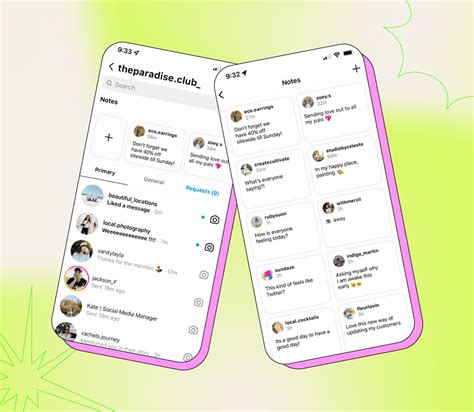
Instagram screen sharing can also be an excellent tool for collaboration on projects with your contacts. You can use this feature to share notes, brainstorming sessions, and share ideas with your contacts. You can ensure that your shared materials are well-presented by choosing the right screen to share with your contacts and ensuring that the content is legible on their end.
Conclusion
Instagram screen sharing is a feature that has revolutionized communication on Instagram and is set to take the video call experience to another level. By understanding the basics, you can unlock the full potential of this feature and make the most of Instagram call in 2022. With the tips in this guide, you can make the most of screen sharing on Instagram call regardless of the purpose of your call.


