Understanding Month-End Accruals in QuickBooks
As a business owner, you might know that QuickBooks is a popular accounting software for small businesses. It can help you keep track of your finances and manage your accounts easily. However, when it comes to month-end accruals, the process can get a bit confusing. Adding month-end accruals is essential to ensure that you are accurately reporting your expenses, revenues, and financial statements. In this article, we will guide you on how to add month-end accruals in QuickBooks, step-by-step.
Accrual accounting is a method of accounting where your business transactions are recorded when they occur, rather than when the payment is received or made. This means that you might have transactions that occurred within a month, but are yet to be paid or received. These transactions should be recorded as accruals at the end of the month to ensure that your financial statements accurately reflect your current financial position.
To understand month-end accruals, let’s take an example of a utility bill. Let’s say your business received an electricity bill for $600 at the end of the month, but the payment is not due until the following month. In this case, you should record the electricity bill as an expense accrual in QuickBooks to ensure that your financial statements reflect the $600 expense for that month.
Now that we have an understanding of what accruals are, let’s dive into the steps to add month-end accruals in QuickBooks.
Step 1: Create an Expense Account for Accruals
The first step is to create an expense account in QuickBooks where you will record all your month-end accruals. You can do this by going to the ‘Lists’ menu and selecting ‘Chart of Accounts’. Click on ‘New Account’ and select ‘Expense’ as the account type. Name the account ‘Accruals’ and click ‘Save’.
Step 2: Record the Accruals
Once you have created the ‘Accruals’ account, you can start recording your transactions. To record an accrual, go to the ‘Customers’ menu and select ‘Create Invoices’. In the ‘Product/Service’ field, select the ‘Accruals’ account you created in Step 1. Enter the transaction amount and select the appropriate account for the purchase or service.
Let’s take the example of the electricity bill we discussed earlier. To record the $600 expense accrual for that month, you would enter $600 as the transaction amount and select the ‘Electricity’ expense account. Make sure to select the correct date for the transaction, which should be the last day of the month.
Step 3: Adjust your Financial Statements
Now that you have recorded your accruals, you need to adjust your financial statements. To do this, go to the ‘Reports’ menu and select ‘Profit and Loss Standard’. Set the date range to the month for which you recorded accruals. Click ‘Run Report’ and you will see the expenses and revenues for the month, including the accruals you recorded.
It is important to note that accruals are not cash transactions and do not affect your cash balance. Accruals only affect your financial statements by reflecting expenses and revenues when they occur, rather than when they are paid or received.
Step 4: Reverse the Accruals
Once the actual payment or receipt is made, you need to reverse the accrual. This means that you need to record the payment or receipt as a separate transaction and reduce the ‘Accruals’ account by the same amount. This will ensure that your financial statements accurately reflect the actual cash inflow or outflow.
To reverse the $600 expense accrual we recorded earlier, you would create a separate transaction for the actual payment of $600 and select the ‘Electricity’ expense account. You would also need to reduce the ‘Accruals’ account by $600 by creating a journal entry. To create a journal entry, go to the ‘Lists’ menu and select ‘Chart of Accounts’. Select the ‘Accruals’ account and click ‘New Journal Entry’. Enter $600 as the debit amount and select the ‘Electricity’ expense account as the credit account.
By following these steps, you can easily add month-end accruals in QuickBooks and ensure that your financial statements accurately reflect your business’s financial position. It is essential to record accruals monthly to avoid discrepancies and inaccuracies in your financial statements. We hope this guide helps you understand and execute month-end accruals in QuickBooks.
Gathering Necessary Data for Accruals
Month-end closing is a crucial process for any business, and accruals are a vital part of this process. In QuickBooks, adding month-end accruals involves gathering the necessary data to make accurate estimates of the expenses that will be incurred but have not been recorded yet. This process is necessary for financial statements to reflect the true financial condition of the company. Here are some steps you can follow to gather the necessary data for month-end accruals in QuickBooks:
1. Review the Previous Month’s Accruals
It is always a good idea to review the previous month’s accruals to ensure that your estimates were accurate. This review will also help you identify any items that were missed, so they can be added to the current month’s accruals. For example, if you accrued $5,000 worth of expenses the previous month but only spent $4,000, you will need to roll over the remaining $1,000 as an accrual for the current month.
2. Review the Budget
An accurate budget is critical to making accurate accrual estimates. A review of the budget will help you identify if you have missed any expenses or if you need to adjust your accrual estimates based on changes in the budget. If your company does not have a budget, you can estimate expenses based on historical data. For example, if your company spends $1,000 a month on office supplies, you can use that figure as your monthly estimate for office supply expenses.
You can customize your budget settings in QuickBooks to better fit your business’s needs.
3. Review Vendor Invoices
Vendor invoices can be used to determine if goods or services were received in the current month but have not been billed yet. These invoices can also help identify any missing expenses. For example, if your company usually receives a phone bill each month, you can check to ensure it has arrived and has been paid for in the current month.
4. Review Employee Expenses
Reviewing employee expenses can help identify any expenses that may have slipped through the cracks or that have not been accounted for yet. This review can also reveal any prepaid expenses that may need to be treated as an accrual. For instance, if an employee prepaid a $500 conference fee, it should be recognized as a prepaid expense and adjusted accordingly.
5. Review Other Accruals
You should also review any other accruals that may not be covered by the previous steps. For example, interest on loans or rental expenses can be treated as accruals.
It is essential to have complete and accurate data when processing month-end accruals in QuickBooks. This data will help you estimate accrued expenses, which will make your financial statements more accurate and reliable.
Setting Up and Entering Accruals in QuickBooks
Accrual accounting is a method of recording financial transactions where revenue or expenses are recorded when they are incurred, regardless of when the payments are received or made. This accounting method helps businesses to understand the true financial state of the company at any given time. QuickBooks, the popular accounting software, can help businesses keep track of accruals easily and accurately. This article will guide you through how to add month end accruals in QuickBooks.
1. Understanding Accruals
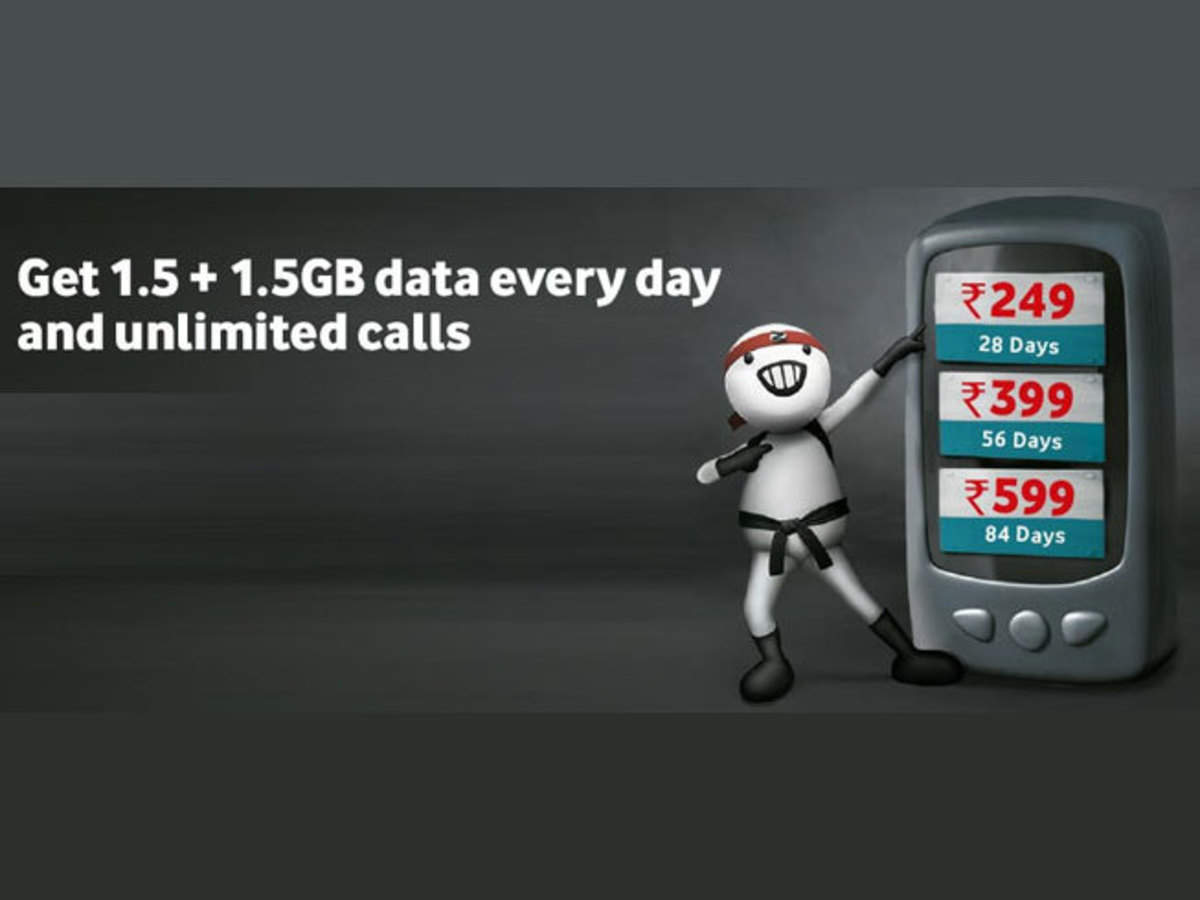
Before you start entering accruals in QuickBooks, it is important to understand what accruals are and how they work. In accrual accounting, accruals are created to record expenses or revenues that have been incurred but not yet paid or received.
For example, consider a company that provides a service in December but doesn’t get paid until January. The company would record the revenue earned in December as an accrual, even though the payment has not been received. Similarly, if a business makes a purchase in December but has not paid the bill until January, the expense should be recorded as an accrual in December.
2. Setting Up Accrual Accounts

The first step in setting up month end accruals in QuickBooks is to set up the appropriate accounts. In QuickBooks, you can use the Chart of Accounts function to set up accounts for any accruals you need to create.
For example, if you need to create an accrual for rent, you would create a new liability account, such as “Rent Accrual,” in the Chart of Accounts. This account will be used to record the rent expense that has been incurred but not yet paid.
To create a new account, go to the Lists menu and select Chart of Accounts. Click the New button in the lower-left corner, and choose the account type that best fits your accrual type. Give the account a name that is descriptive of the accrual, and click Save and Close.
3. Entering Month End Accruals in QuickBooks

Once you have set up your accrual accounts in QuickBooks, you can begin entering the month end accruals. Here are the steps to follow:
- Go to the Company menu and choose Make General Journal Entries.
- Select the Date for the accrual, which will typically be the last day of the month for month end accruals.
- In the appropriate column, enter the appropriate account name for the accrual account that you created in Step 2.
- Enter the amount of the accrual in the Debit or Credit column, depending on whether the accrual is an expense or revenue accrual.
- Enter a memo to describe the accrual for later reference.
- Click Save and Close to save the accrual entry in QuickBooks.
Repeat these steps for each month end accrual that needs to be recorded in QuickBooks.
It is important to note that accruals should be reversed in the following month once the actual payment has been made. To reverse an accrual in QuickBooks, follow the same steps as above, but enter the opposite amount in the Debit or Credit column and add the word “reversal” to the memo field.
Conclusion
Accrual accounting is an important method of recording financial transactions that helps businesses to understand their true financial state. QuickBooks makes it easy to record and manage accruals, with the ability to set up accrual accounts and enter month end accruals accurately and efficiently. By following the steps outlined in this article, you should be able to set up and enter accruals in QuickBooks with ease.
Reconciling Accruals with Actual Expenses
When it comes to month end accruals in QuickBooks, one important step is reconciling accruals with actual expenses. This process helps to ensure that all expenses and revenue for the month have been recorded accurately in your QuickBooks account, and any necessary adjustments have been made.
To start the process of reconciling accruals with actual expenses, you’ll need to review your financial statements to determine if any adjustments are needed. This may include reviewing your accounts payable and accounts receivable balances, as well as your general ledger accounts.
Next, you’ll want to compare your accrual balances to your actual expenses and revenue for the month. This will help you identify any discrepancies between the two, and determine if any adjustments are necessary.
If you do identify discrepancies between your accrual balances and actual expenses, you may need to make some adjustments in your QuickBooks account. This can usually be done by creating a journal entry to adjust your accounts accordingly.
When creating a journal entry to adjust your accruals, you’ll want to make sure that you’re following GAAP (Generally Accepted Accounting Principles) guidelines. This will help to ensure that your financial statements are accurate and compliant with industry standards.
Once you’ve made any necessary adjustments to your accounts, you’ll want to run reports to verify that your financial statements are accurate. This can include running reports for your balance sheet, profit and loss statement, and cash flow statement.
By reconciling your accruals with actual expenses in QuickBooks, you can ensure that your financial statements are accurate and up-to-date. This can help you make better business decisions, and ensure that you’re not overlooking any important expenses or revenue. So, take the time to review your accounts and make any necessary adjustments, and you’ll be well on your way to financial success!
Customizing Reports to Monitor Accruals and Actual Expenses
If you want to get an accurate idea of your business finances, you need to keep on top of monthly accruals and expenses. Quickbooks makes it easy for you to monitor these items through customizable reports that reflect the data you need to see.
At the heart of this process is creating an accurate, detailed journal entry. When you enter an accrual amount, you need to specify if the amount is to be charged to an expense or to an asset account. This will then show up on your financial statements. To track this, you will need to run a Profit and Loss report and a Balance Sheet report to ensure that everything is up to date.
To get started running reports on your accruals and expenses, follow these steps:
- Go to Reports and select Custom Reports
- Choose Transaction Detail Report from the list
- Double check under Display tab that these two items are checked: Date, Account, Name, Memo and Amount (make sure they are displayed in that order, too)
- Under Filters tab, choose Account from the dropdown list and choose All Accrual accounts
- Select Memorized as Report, hit OK and Save the report.
By customizing your report, you can monitor expenses that are paid in advance and have not yet been processed. This is important, as it makes it easier to identify expense items that should not be reported on the current month’s income statement. Including these expenses could mislead your investors about the actual value of your business. Removing them from your reports can provide a clearer picture of where your business stands rather than distorting the bigger picture.
Accrual accounting can sound like a foreign concept to those not familiar with managing business finances. In reality, it is an essential concept that every business owner needs to know. Accruing expenses is simple, depending on your accounting system, you simply need to add the accrual amount to an expense account and the other side of the transaction to accounts payable. This makes sure that the amount is recorded in your books, even before the expense has been paid in cash.
Customizing reports is a useful tool if you want to see a comprehensive picture of your business finances. Being able to monitor accruals and expenses regularly is vital. Knowing what your revenue is for the financial period compared to the actual expenses incurred is a critical part of managing finances effectively.
Remember, all accruals should be recorded as non-cash items and should not be ignored. This is because if you record income and expenses on an accrual basis that is not reconciled with your bank account, your reports may look unbalanced and inaccurate. Regularly customizing reports can help you avoid this and give you a deeper understanding of your business finances.

